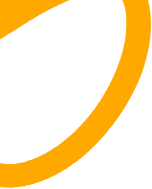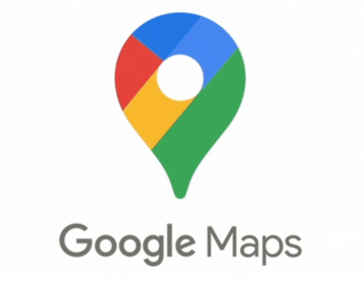Explore your world while maintaining privacy by using Incognito Mode in Google Maps. This feature ensures your search and navigation activities remain confidential. Whether you’re using a shared device or prioritizing your privacy, understanding how to enable and use this feature can enhance your mapping experience. Let’s delve into the steps, prerequisites, and tips for effectively using Incognito Mode on your mobile device, alongside troubleshooting common issues, ensuring a secure navigation experience.
Why Use Incognito Mode in Google Maps?
Keep Search and Navigation Private
Using Incognito Mode ensures your search history and navigation routes are not stored in your Google account. This privacy-friendly setting is ideal when searching for sensitive places or conducting private trips. Whether you're looking up medical clinics or surprise venues, the mode leaves no digital trace. It creates a safe space to explore freely without saving or displaying past activities across devices linked to your Google account.
Ideal for Shared or Public Devices
When using shared or public devices, Incognito Mode is a vital privacy tool. It keeps your search activity, location data, and navigation history invisible to others who access the same device. Whether on a family tablet, workplace phone, or public kiosk, you can navigate freely without leaving behind personal records. This ensures complete discretion, making Incognito Mode a smart choice in any non-personal browsing environment.
Requirements Before Enabling Incognito Mode
Updated Google Maps App
Before activating Incognito Mode, confirm that you have the latest version of Google Maps installed. Open your device’s app store and check for updates. Keeping the app current ensures that all features, including Incognito Mode, work properly. Updates also fix known bugs and improve security settings. Regularly updating your app helps guarantee the smoothest, most reliable experience when switching between private and regular browsing modes.
How to Download Google Maps on Huawei Phones or Tablets
For Huawei users, downloading Google Maps is a straightforward process. Open AppGallery, search for “Google Maps,” and tap “install.” If prompted, install MicroG to enable Google services. This method works with EMUI 14.0 or HarmonyOS 4.0 and newer. Once installed, launch Google Maps from your home screen. For those wondering how to use google maps on huawei, this process confirms that it does—with full privacy features like Incognito Mode included.
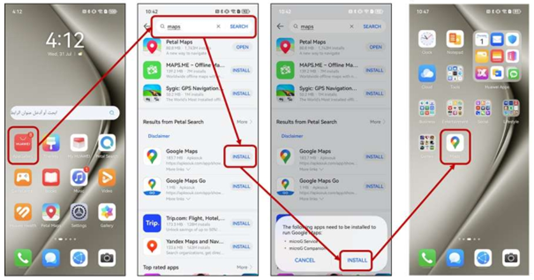
Permission Settings: Location & Notifications
Ensure your device’s settings allow Google Maps to access location services and display notifications. Go to your device’s settings, locate the app permissions, and activate location tracking and notification access. These permissions are crucial for enabling accurate real-time navigation and for the Incognito Mode interface to operate smoothly. Without the proper permissions, features may be limited, and Maps may not reflect your privacy preferences effectively.
Compatible Mobile Environment
Google Maps with Incognito Mode requires a mobile device that meets minimum compatibility standards. Ensure your phone or tablet is running a supported operating system and that sufficient memory and storage are available for optimal app function. A compatible environment ensures all features—including privacy functions—work without issue or performance drops.
Step‑by‑Step: Activate Incognito Mode
Open Google Maps and Access Your Profile Menu
To activate Incognito Mode, begin by launching the Google Maps app on your mobile device. In the upper-right corner, tap your profile photo or initial. This opens a menu that includes account details and essential options. Within this profile menu, you’ll find access to key settings, including privacy modes. This first step is simple and quick, setting you up for a private navigation experience within seconds.
Tap “Turn on Incognito Mode” from the Options List
Inside your profile menu, locate and tap the option labeled “Turn on Incognito Mode.” Once selected, Google Maps will immediately begin a private session. This disables location history and prevents searches or directions from being saved. A confirmation screen may appear to summarize changes. This one-tap method makes it easy to transition into a more secure, discreet browsing environment whenever you need extra privacy.
Confirm Activation and Understand Interface Changes
Once Incognito Mode is active, you’ll notice the profile icon changes to a dark hat and glasses symbol—this confirms the mode is working. You may also see a black banner indicating that location and search history are disabled. Familiarizing yourself with these visual changes ensures you’re aware when Incognito Mode is on. It’s a clear indicator that your session is now private, giving you added confidence and control.
Using Maps in Incognito Mode Safely
Navigating in Incognito: UI Behavior
While in Incognito Mode, the user interface changes slightly. You can still search and navigate, but features like saved places, location history, and personalized suggestions are temporarily disabled. This restricted environment minimizes data retention and enhances privacy. Although some conveniences are limited, the trade-off is worthwhile if confidentiality is your goal. Navigation remains functional, helping you reach destinations while keeping your activity out of your Google account.
Turning Off Mode and Resuming Normal Use
To exit Incognito Mode, tap the hat-and-glasses icon and select “Turn off Incognito Mode.” Google Maps will return to its standard state, restoring full access to personalized features like history, recommendations, and saved places. This seamless transition gives you control over when and how to share location data. Switching back is quick, ensuring you regain the benefits of customization without losing your privacy-focused session history.
Troubleshooting Incognito Mode Issues
Incognito Icon not Showing? App Bugs or Compatibility
If the “Turn on Incognito Mode” option isn’t visible, your Google Maps app may be outdated or incompatible. Start by checking for updates in the app store. Restarting the app or your phone can resolve temporary bugs. In some cases, older devices or operating systems might lack support for newer features. Ensuring your system meets minimum requirements will help enable and display the Incognito Mode properly.
Permissions or Account Sync Problems
Problems activating Incognito Mode can stem from permission or sync issues. Make sure Maps has the necessary access to your location and notifications. Also check that your Google account is properly synced and functional. Inconsistent sync settings can disrupt feature availability. Adjusting these configurations often restores normal performance. Verifying app and account integration ensures that all features—including privacy options—function as intended without interruptions.
Update Maps and Clear Cache
If Incognito Mode remains unresponsive, try updating Google Maps to the latest version, then clear the app’s cache. Go to your device’s settings, navigate to the app manager, and find Google Maps. Select “Clear cache” to remove old data that may be causing errors. This step refreshes the app without deleting essential information. Regular maintenance, including clearing the cache and updating, helps keep all features running efficiently.
Conclusion
Activating Incognito Mode in Google Maps allows for private, secure exploration with no trace of your activity left behind. Whether navigating sensitive areas or using a shared device, this feature offers a discreet way to use Maps. By keeping your app updated, ensuring permissions are set, and following simple steps, you can explore confidently. Enjoy worry-free navigation with the power to control what’s saved—and what’s not—every time you use Google Maps.