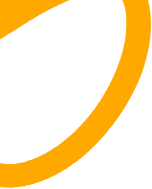Huawei devices are popular around the globe for their impressive hardware and innovative features. Many users rely on Gmail for both personal and professional communication, and does huawei have gmail? While accessing Gmail on Huawei smartphones requires a few steps, it's entirely possible. This guide will walk you through the process, ensuring you can seamlessly set up and use Gmail on your Huawei device without any hassle. Let’s explore how to efficiently access and manage your Gmail account on Huawei smartphones.
Understanding Huawei’s Ecosystem and Gmail Compatibility
Huawei’s ecosystem has evolved significantly, focusing on providing users with a seamless experience through its own suite of services and applications. With the introduction of AppGallery and Huawei Mobile Services (HMS), users have access to a wide range of alternatives to traditional Google apps, ensuring that they can continue enjoying a variety of essential features and services on their Huawei devices.
Gmail itself is a web-based service, which means it can technically be accessed on any device with a web browser. The challenge lies in adapting to an environment that does not inherently support Google’s Android applications. While the process might seem daunting at first, as you may be accustomed to apps pre-installed on most devices, alternative methods are available to sustain seamless Gmail communication. Therefore, whether through a browser or compatible apps, access to Gmail remains possible. It’s all about adjusting to these new solutions while understanding Huawei’s unique ecosystem.
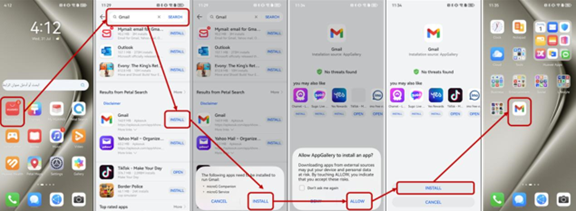
Methods to Access Gmail on Huawei Devices
Using the Built-in Huawei Email App
One of the easiest methods to access Gmail on your Huawei device is through the built-in Huawei Email app. To do this, open the Huawei Email app and tap on “Add Account”. Select “Other” as the email service provider. Enter your Gmail address and password, then proceed to configure the IMAP settings manually if prompted. The key settings include IMAP server: imap.gmail.com, Port: 993, Security type: SSL/TLS. Once set up, the Huawei Email app syncs your emails, enabling you to send, receive, and organize your Gmail messages effectively within the app.
Accessing Gmail via Web Browser
If using third-party apps seems inconvenient, accessing Gmail through a web browser is a straightforward method. Simply open any web browser on your Huawei device, be it Chrome, Firefox, or the Huawei Browser, and navigate to mail.google.com. Sign in with your Gmail credentials to access your mailbox. Using the web version ensures you enjoy almost all functionalities of the Gmail app, minus push notifications, unless you manually refresh your page. Consider bookmarking the page for quicker access in the future.
Installing Gmail Using Third-Party Tools
Another option involves using third-party tools to install Google services on your Huawei device. Apps like Dual Space or GSpace replicate a segregated environment where Google apps can operate normally. Download one from the Huawei AppGallery, follow on-screen instructions to set them up, and then navigate to the Google Play Store inside these apps. Here, download and install Gmail and any other required Google service. While this method requires extra steps—and might not be fully endorsed by Huawei—it offers a functional workaround for using Gmail seamlessly.
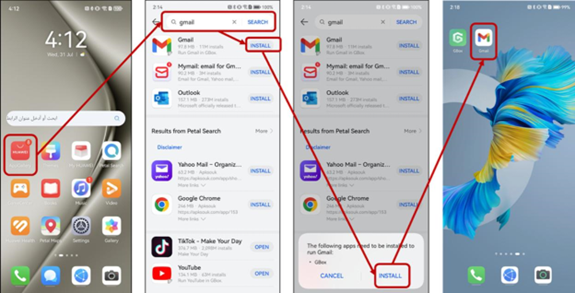
Troubleshooting Common Issues
Fixing Gmail Syncing Issues
Syncing issues with Gmail on Huawei devices often arise due to incorrect settings. Begin by ensuring the Huawei Email app has the correct IMAP/POP configurations. Check “Settings” in the Email app and verify the server details. Also, ensure that your device’s internet connection is stable. Finally, it’s imperative to enable automatic syncing under Gmail and device settings to ensure seamless synchronization of your emails.
Resolving Gmail Login Errors on Huawei Devices
Login errors can be particularly frustrating. Often, these pertain to outdated or incorrect credentials. Double-check that your email and password entries are correct. Also, ensure that any network proxy settings are disabled as they might block Gmail servers. If you encounter persistent issues, considering logging in from a different device’s browser to verify that your credentials are working properly. Lastly, authenticate your account via Google’s security prompt or disable two-step verification temporarily to see if this resolves the issue.
Conclusion
While Huawei’s modern devices present a different ecosystem, accessing Gmail doesn’t have to be a struggle. By calling upon the in-built email client, utilizing web browsers, or employing third-party apps, you can ensure your communication remains unrestricted. Every method comes with its perks, both retaining the essential functionality you require from Gmail. As Huawei continues to innovate, solutions will only become more streamlined, allowing for smoother integration of global services like Gmail. Access doesn’t mean settling—comfortably enjoy your Huawei journey while keeping up with your Gmail communications.